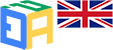How to Share Screen on Teams: Mastering Screen Sharing on Microsoft Teams
Microsoft Teams has become a go-to platform for seamless collaboration in both remote and in-person work environments. One essential feature that enhances teamwork is screen sharing. In this article, we will explore how to share screen on teams, enabling you to collaborate, present, and engage with your team members effortlessly.
Understanding Screen Sharing in Microsoft Teams: Screen sharing allows you to display your computer screen or specific applications to other meeting participants. This feature promotes effective communication, enhances visual representation, and fosters a productive work environment.
How to Share Screen on Microsoft Teams:
- Launch Microsoft Teams and join or start a meeting.
- Locate the screen sharing options in the meeting toolbar.
- Select the content you want to share, such as your entire screen or specific applications.
- Initiate screen sharing to make your content visible to others.
- Control and manage screen sharing using the meeting controls.
- End screen sharing when you’re done presenting or collaborating.
Advanced Screen Sharing Features: Microsoft Teams offers additional features to enrich your screen sharing experience, including presenting PowerPoint slides, using the Whiteboard feature, sharing specific applications or windows, and annotating and drawing on shared screens.
Troubleshooting Screen Sharing Issues: If you encounter any problems during screen sharing, check your network connection, update Microsoft Teams to the latest version, and consider reaching out to Microsoft support for assistance.
Best Practices for Screen Sharing in Microsoft Teams: To make the most of screen sharing, prepare your content in advance, communicate effectively during the session, ensure privacy and security, and actively seek feedback and engagement from participants.
Conclusion: Screen sharing on Microsoft Teams empowers teams to collaborate, present ideas, and work seamlessly together. By following the outlined steps and adopting best practices, you can master this feature and enhance productivity in your work environment. Embrace the power of screen sharing on Microsoft Teams to revolutionize your teamwork experience.